Create a PRESENTA Module plugin
Posted on March 7, 2021 in
3 min read
In this post I'm going to share some aspects that might be useful when developing a custom PRESENTA Lib Module plugin.
A Module in PRESENTA Lib acts at scene level, thus, its purpose is to enhance the scene, no matter the blocks the scene might contain.
It's an important distinction that helps you to choose between the different plugin type PRESENTA Lib can understand.
More info about this distinction can be found here.
Random Bubbles
The Module I've created has a clear goal:
Generate random bubbles in a scene.
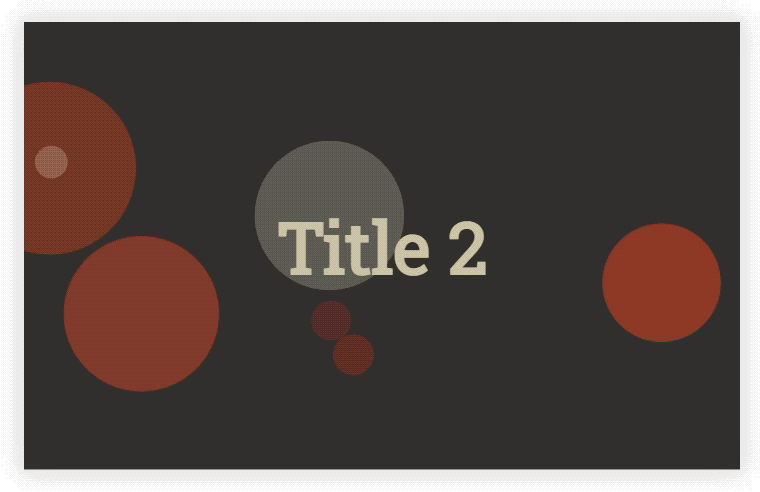
You can see the full source code here, and a sample in Playground you can play with, but I want to outline some important aspects that belongs to a PRESENTA Lib Module, thus, I'm using a simplified version of it.
A Module (the same apply to Block and Controller plugin type) is a javascript function with some specific arguments you can exploit.
Here the bare-bones version of the mentioned Module that help me to explain some aspects:
function randomBubbles(sceneElement, modConfig, sceneConfig){
const parser = new DOMParser()
const str = `<svg style="width:100%;" xmlns="http://www.w3.org/2000/svg" viewBox="0 0 100 100">
</svg>`
const frag = parser.parseFromString(str, 'text/html').body.childNodes[0]
const wrapper = sceneElement.querySelector('.frontContainer')
wrapper.append(frag)
}
Presenta.addModule('randomBubbles', randomBubbles)
Let's dissect the above code:
The arguments
This Module exploits sceneElement, the DOM element of the scene, and modConfig, the javascript object provided by the user that contains possible options.
Create an SVG
Since we want to create graphic elements, it's better to append an SVG that will host the circles:
const str = `<svg style="width:100%;" xmlns="http://www.w3.org/2000/svg" viewBox="0 0 100 100">
</svg>`
This way we can exploit the viewBox of the SVG to position the circles in a relative area size, without worrying about the real scene size.
So, our circles need to have coordinates within the 100 x 100. The SVG will be resized according to the scene size.
Put in the right wrapper
sceneElement is the wrapper that contains all the blocks. In order to avoid stack order issues and other conflicts, it's better to relying to a specific wrapper that can be reached with:
const wrapper = sceneElement.querySelector('.frontContainer')
.frontContainer is a specific wrapper meant for custom elements from modules.
We are going to append out stuff within that wrapper.
Register the Module properly
In order to make a plugin visible to PRESENTA Lib, we need to register with the proper method:
Presenta.addModule('randomBubbles', randomBubbles)
Since it's a Module, we're using addModule with a unique namespace.
Global setting vs local setting
It worth to mention that in general PRESENTA Lib modules can be configured across the whole presentation and per specific scene as well. Look at this example to clarify such possibility:
{
// modules activated and configured at presentation level
modules:{
randomBubbles: {
amount: 30
}
},
scenes:[
// this scene will run the default randomBubbles
{
blocks:[...]
},
// this scene won't run randomBubbles
{
modules:{
randomBubbles: false
},
blocks:[...]
},
// this scene will run a variation of randomBubbles
{
modules:{
randomBubbles:{
amount: 5
color: 'red'
}
},
blocks:[...]
}
]
}
Show me the thing
That's all. Check the full source code of the Module as well as play with it in this Playground sample.
